 |
Bibliographies |
 |
Books & Reports |
 |
Briefs |
 |
Collections |
 |
Digests |
 |
FAQs |
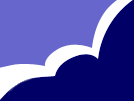

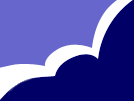 |
 |
|
    Do you have a question?
|
Using Software in the Adult ESL ClassroomSusan Gaer In the last decade, the number of K-12 classrooms using computers and software
has risen steadily. In these classrooms, computer use is so pervasive that,
according to researcher Eric Plotnick (1996), "virtually every student
in a formal education setting has access to a computer" (p.1). What types of software are available?There is a variety of ESL software now used in adult ESL instruction. Some of these types are drill and practice programs such as the Oxford Picture Dictionary CD-ROM (1997); tutorials such as Typing Tutor 7.0 (1996); simulations and games such as Triple Play Plus (1995); problem-solving programs such as A Day in the Life (Penn State University, 1995); courseware (software that is developed as an entire course and has accompanying print materials and assessment tools) such as ELLIS (English Language Learning and Instruction System) (1997); and productivity tools such as word processing programs, databases, spreadsheets, graphics, and desktop publishing programs. There are also communications tools such as the Internet--a term used to describe the hundreds of thousands of computers that are connected by a network of wires and satellites all over the world--and video conferencing--using a video camera to connect, chat, and collaborate over the Internet. This article will not discuss the use of the Internet or video conferencing. Using the Internet in the classroom with adults learning English as a second language is a topic that needs to be explored in depth in its own forum.What kind of software is appropriate for adult ESL classrooms?Some educational software is designed specifically for ESL. This includes ESL publisher software and courseware. ESL publisher software accompanies a textbook such as Oxford Picture Dictionary CD-ROM (1997) and Azar Interactive (1997). While this type of software is relatively easy to integrate into classroom objectives, quite often much of it is no different from the book it supplements, and it generally does not take advantage of the simultaneous sound, video, and text accessories that are available with computers. Courseware such as Invest Destinations (1997) on the other hand, is designed to be used as a course rather than to supplement one. It uses all the accessories available on computers. However, most courseware is expensive and allows for little variety in the curriculum.Some software programs are designed for use with K-12 school children but are appropriate for adult ESL learners such as the Living Books Series (1997) and Spell it Deluxe (1997). Others are designed for general information gathering such as Microsoft Encarta 98 Encyclopedia (1998). As with any ESL materials, before using any software program in the classroom, it is essential to evaluate its potential usefulness for a particular class. For example, in a family literacy class, Living Books (1997) might be appropriate even though it is designed for children. In other situations, a selection of children's stories could be demeaning. Further, many software packages designed for K-12 schools utilize a large vocabulary and require extensive reading ability and familiarity with concepts that are appropriate for junior high students but not for adult ESL learners. However, just as authentic text is valuable in an ESL classroom, authentic software can also be used in the classroom. Authentic software can teach vocabulary and provide content information in a high-interest format. With content preparation, some general educational software packages, such as encyclopedias (Brittanica, Comptons, Microsoft Encarta, and World Book) health CDs such as Bodyworks 6.0 (1998) and travel CDs such as the National Geographic CD-ROM (1997) can be extremely valuable in an ESL classroom. For example, when using Microsoft Encarta with a unit on Martin Luther King, Jr., the instructor could prepare students with a vocabulary development worksheet including such terms as "racism" and "equal rights." The instructor could also copy photographs from the CD for use in eliciting vocabulary or experiences from the students. How do I select software for the classroom?In selecting software for use in the adult ESL classroom, teachers need to consider how software can help them meet their objectives. Some questions to look at in evaluating the software include:1. What is the language difficulty level? Language difficulty can be assessed by familiarity of content to be learned, concreteness of the concepts being presented, and grammatical complexity of the language used. 2. Does the language and content reinforce my curriculum? 3. How easy is the software for the students to use? Is it easy to move from page to page or are the buttons hidden on the screen? Is it easy to recognize what particular task the student needs to do or must the student guess? Teachers also need to look at what equipment they have and the amount of time they have to learn how to use the software. Most publishers and software companies have demonstration versions of software that they will send out for preview. Teachers can also attend conferences where publishers are exhibiting their software. Conferences usually have computer rooms with software available for preview. If a computer system is on a network, it is important to talk to a network administrator before purchasing and installing any software. If software is installed incorrectly for that particular system, it could cause the entire system to crash or fail. Finally, price and the ability to integrate the software into the curriculum must be considered. Publisher software, drill programs, problem solving programs, and productivity tools such as word processing programs are relatively inexpensive to buy and relatively easy to integrate into the curriculum. As was discussed above, courseware is usually expensive and allows little room for variety in the curriculum. What kind of technical expertise do I need?To use the software effectively in the classroom, the instructor or administrator should understand the terms that are defined below. Information on these and other computer terms can be found on the World Wide Web at http://www.sjrcomputer.com/glbody.htm.1. Operating system - An operating system is a software product that controls the way a computer looks and feels to someone using it. The operating system (abbreviated as OS) acts as an intermediary between the user and the computer's hardware. The basic operating systems at the time of publication of this digest include Macintosh OS, Windows 3.X, Windows 95, Windows NT, and DOS. 2. Megahertz - The speed of a computer is measured in millions of cycles per second, or megahertz (Mhz). Currently, clock speeds range from 100 to 200 Mhz. Generally, the higher the clock speed, the faster the computer will operate. 3. RAM (Random access memory) - Data may be stored or retrieved from this type of memory. When people ask "How much memory does the computer have?," they are usually referring to the amount of RAM inside the computer. RAM is most commonly stored on removable chips. 4. Hard drive - People often confuse hard drive space and memory (RAM). The hard drive is a device that stores information inside the computer. The hard drive can be thought of as a closet and the RAM as desktop space. The more room on the hard drive, the more information the computer can store for use when needed. The more RAM or memory the computer has, the more desktop space the computer has. Thus a computer with a lot of RAM can have several software programs open at the same time. 5. Color monitor - Monitor quality is measured in terms of how many pixels (tiny dots that make up an image) can be displayed on the computer screen. This quality is known as the monitor's resolution. The more pixels, the clearer the image on the screen. Earlier computers could handle only a few colors on the screen and were slow to retrieve images from the hard drive. Most new computers now have Super Video Graphic Adapter (SVGA) monitors that can display up to 256 colors and operate quickly. If an older computer is being used, it may not be able to operate some software programs that require that require the SVGA monitor. 6. CD-ROM drive - This is a computer device that reads visual and audio data stored on a compact disc. If the computer has a CD-ROM, it can play music just as an audio CD player does. The speed at which the information comes up on the screen depends upon the speed of the CD. Speeds run from the very slow rate (2x) to a rate more than 20x at time of publication of this paper. 7. Sound card - The sound card is a metal card inside the computer that allows the computer to make sound. A pair of speakers are attached to the sound card. Different computers use different sound cards, so the software used must be compatible with the sound card in the computer. If it is not, the user may be unable to have sound on the computer. 8. Mouse - A mouse is an input device that takes the place of some keyboard functions and can be used in addition to a keyboard. The mouse is used widely in most Macintosh- and Windows-based systems. 9. Cursor - The cursor is a blinking light or mark on the computer screen that indicates where the user is on the computer. What do the students need to know about computers?Those who work with adult learners report that students do not seem to have a fear of computers nor do they need convincing of the importance and value of the technology in the classroom. According to Susan K. O'Connor, Literacy Program Manager of The Learning Centers at the Brooklyn Public Library, it is often the "educators who themselves doubt their own capabilities in technology...Students have almost been uniformly positive about technology" (Techno-Talk, 1998, p.6).In fact, students need to know very little about computers to use computer software. As far the keyboard is concerned, knowing how to use the enter (return) key, the shift key, the space bar, and the tab key will enable students to use software. Students do not need to know how to type to use a computer. Just as students can learn grammar in context, students can learn to type by using the computer. Students who are unfamiliar with using a mouse will need to be shown how to maneuver the mouse correctly including how to push down on the mouse to hold it steady and how the cursor moves along with the mouse on the screen. Students also should understand how to click on the menu bar to start, quit, and exit. How do I coordinate the software with the curriculum?The objectives of the individual class must be linked to the use of the software. This means that the teacher needs to preview and evaluate the software to determine which parts of the program are useful for a particular class. As with a textbook, not all parts of a software program will be applicable for every class or program. For example, most educational software consists of different levels of activities. While one level may be appropriate for a beginning class, such as an activity showing pictures and definitions, another activity on the same software that requires students to manipulate language and respond to questions about the vocabulary may be inappropriate because of the language complexity.How can I integrate the software into instruction?The following example shows how the use of a software program could integrate with other instruction in the classroom. In a unit on grocery store shopping, the instructor might want to develop a lesson on using coupons. First, the instructor could use a chapter from the textbook introducing the topic. Then the students could do a unit from a software product on shopping and coupons such as Neighborhood Life (1996). After completing the software activity, the instructor might have students clip out coupons, go to the supermarket and find the products, then come back and develop a spreadsheet on the item, original price, coupon price, and total savings.The grouping of the students in relation to the computer is important to integration of the software with the instruction (Hubbard, 1996). Software that supports different groupings is desirable as it is unlikely that there will be enough computers in the classroom so that each student has one. Pairing up to use the computers will probably be necessary. There is value in this pairing up, however, as this can encourage teamwork, problem solving, and collaboration among the students--communication skills that are needed in today's workplace. Many classes might go to a computer lab for instruction. In these labs there can be almost any type of computer from state of the art to the early Apple IIs. Any type of computer can be used to help students learn. On the oldest models, the word processor is useful for student writing and sentence structure work. There might even be some drill programs available for individual work--something many students who crave formal grammar practice consider valuable. However, although computers can be used for individual and self-study work, their use is maximized by having students do collaborative work on them. At most, 15 minutes of solitary individual work should be used in a 50-minute period. How can I follow up the software activities?Just as with any ESL lesson, a follow-up activity is crucial to helping students incorporate the language or skills learned to their everyday life. One follow-up activity is to discuss the language or vocabulary used in the software. Another is to ask students to evaluate the activity using a checklist or by writing a summary of the activity. If the software provided a simulation or a practice activity of a competency such as shopping in a supermarket or visiting the doctor, an actual field trip can be taken or a role play can be performed. If the objective was to practice a certain grammar point, a small quiz or written exercise can be developed to demonstrate student understanding of the concept. Another way of following up with software material is to use the concepts presented in the software as a basis for a group project or as the theme of an individual writing project. Students could research a topic of interest either on the Internet or in a software program such as the Grolier Multimedia Encyclopedia, Deluxe Edition (1998) and write a summary of what they learn.How do I prepare my students to use the specific software?After linking the software to program objectives, it is important to introduce the software to learners. Educators (Askov & Clark, 1991; Healey, 1995; Hubbard, 1996; Huss, Lane, & Willetts, 1990; Huss-Lederman, 1995) give suggestions for using software with adult ESL learners. Some of their suggestions are included below.Since each software program has a different layout, students must become comfortable using each individual program. As many adult education programs are open entry/open exit, a method for continually updating new students about software use is needed. To do this, teachers can designate certain students to be responsible for training other students to use specific software. For example, one student might be an Internet expert while another might be in charge of showing others the typing tutorial. According to David Rosen, Director of the Adult Literacy Resource Institute in Boston, instructors may want to go so far as to train some students to install software. This will allow them the opportunity to get "comfortable under the hood" (personal communication, November, 1997). In addition to preparing students for actually using the software, it is important--as has been mentioned above--to pre-teach the vocabulary and content. If, for example, a section of Community Exploration (1995) on the hospital has been selected to supplement a unit on health, the teacher can prepare the students for the vocabulary they are going to learn in that section. When working in groups with software, as with other language learning activities, the teacher will probably want to model the steps for using the software. Students can write down the steps for using the program as the teacher models these steps. Roles may be given to each student in each group. For example, one learner may be a keyboarder, the person who types; another might be the activity master, the person who handles the paper that describes the steps of the activity; a third might be the discussion gatekeeper, the person who helps students talk about the activity in English; and a fourth might be the timekeeper, the person who is in charge of managing the group's time. ConclusionRobert Bickerton, Director of Adult Education for the state of Massachusetts, has said that for every dollar spent on computers and software, another dollar should be spent on staff development (personal communication, January, 1998). If practitioners are to use software appropriately as described above, it is crucial that staff development activities focus on helping teachers master the technology, giving them time to familiarize themselves with a variety of software packages. Further, along with staff development, adequate technical support is essential.As Mark Warschauer (1996) has pointed out, "As with the audio language lab 'revolution' of 40 years ago, those who expect to get magnificent results simply from the purchase of expensive and elaborate software systems will likely be disappointed. But those who put computer software to use in the service of good pedagogy will undoubtedly find ways to enrich their educational program and the learning opportunities of their students" (p. 11). ReferencesAskov, E.N.; & Clark, C. J. (1991). Using computers in adult literacy instruction. Journal of Reading, 34 (6), 434-448.Florez, M.C. (1997). The adult ESL teaching profession. ERIC Digest. Washington, DC: National Center for ESL Literacy Education. Healey, D. (1995). Something to do on Tuesday. Houston: Athelstan. Hubbard, P. (1996). Elements of CALL methodology: Development, evaluation, and implementation. In M.C. Pennington (Ed.), The Power of CALL (pp. 15-32). Houston: Athelstan. Huss, S., Lane, M., & Willetts, K. (1990). Using computers with adult ESL literacy learners. Eric Digest. Washington, DC: National Center for ESL Literacy Education. (EDRS No. ED 343462) Huss-Lederman, S. (1995). Designing a multimedia ESL learning center. Arlington, VA: Arlington Education and Employment Program. (EDRS No. ED 385176) Plotnick, E. (1996). Trends in educational technology. ERIC Digest. Syracuse, NY: ERIC Clearinghouse on Information and Technology. (EDRS No. ED 398861) Techno-talk. (1998, January). Literacy Update, 4, 6. Warschauer, M. (1996). Computer assisted language learning: An introduction. In S. Fotos (Ed.), Multimedia language teaching (pp. 3-20). Tokyo: Logos International. Software ReferencesAzar interactive. [Computer software]. (1997). Old Tappan, NJ: Prentice Hall Regents. (1-800-223-1360; URL: http://www.phregents.com/index.html )Bodyworks 6.0. [Computer software]. (1998). Cambridge, MA: The Learning Company. (1-800-227-5609; URL: http://www.learningco.com ) Community exploration. [Computer software].(1995). San Diego: Jostens Learning. (1-800-548-8372; URL: http://www.jlc.com ) ELLIS. [[Computer software]. (1997). Cali, Inc. (URL: http://www.cali.com ) Invest destinations. [Computer software]. (1997). Invest Learning. (1-800-927-9997; URL: http://www.investlearning.com ) Living books series. [Computer software]. (1997). Novato, CA: Broderbund. (1-800-567-2610; URL: http://www.broderbund.com ) National Geographic CD-ROM 1997. [Computer software]. (1997). Washington DC: The National Geographic Society. (1-800-437-5521; URL: http://www.nationalgeographic.com ) Neighborhood life. [Computer software]. (1996). San Diego: Jostens Learning. (1-800-801-0040; URL: http://www.jlc.com ) Oxford picture dictionary CD-ROM. [Computer software]. (1997). Cary, NC: Oxford University Press. (1-800-451-7556; URL: http://www.oup-usa.org/ ) Penn State University. (1995). A day in the life. [Computer software]. North Billerica, MA: Curriculum Associates. (1-800-225-0248; URL: http://www.curriculumassociates.com ) Spell it deluxe. [Computer Software]. (1997). Torrance, CA: Davidson & Associates. (1-800-545-7677; URL: http://www.davd.com ) Triple play plus. [Computer software]. (1995). Syracuse, NY: Syracuse Language Systems. (1-800-797-5264; URL: http://www.syrlang.com/index_h.htm ) Typing tutor 7.0. [Computer software]. (1996). Simon and Schuster. (1-800-223-2348; URL: http://www.macmillansoftware.com/ ) Encyclopedic ReferencesBritannica CD 98. [Computer software]. (1998). Denver, CO: Encyclopedia Britannica (P.O. Box 22393, Denver, CO 80222; 1-800-747-8503; http://www.eb.com; Requires: 16MB RAM (32MB recommended); 45MB hard drive space; Windows 95 or Windows NT 4.0)Compton's interactive encyclopedia 1998, deluxe edition. [Computer software]. (1998). Eldorado, CA: The Learning Co. (P.O. Box 629000, Eldorado Hills, CA 95762; 1-800-227-5609; URL: http://www.learningco.com; Requires: 16MB RAM; 50MB drive space; Windows 95) Grolier multimedia encyclopedia, deluxe edition. [Computer software]. (1998). Danbury, CT: Grolier Interactive. (90 Sherman Turnpike. Danbury, CT 06816; 1-800-217-1495; 203-797-3530; http://gi.grolier.com; Requires: Windows: 8MB RAM; 10MB hard drive space; Windows 3.1 or Windows 95. Macintosh: 5MB RAM; 10MB hard drive space; System 7.1 or later) Microsoft encarta 98 encyclopedia, deluxe edition. [Computer software]. (1998). Redmond, WA: Microsoft Corporation. (1 Microsoft Way, Redmond, WA 98052; 1-800-426-9400; http://www.encarta.msn.com; Requires: Windows: 30MB hard drive space; Windows 95 or Windows NT 4.0; Macintosh: 8MB RAM (16MB for System 7.5 or later); 43MB hard drive space; System 7.1 or later) World book 1998 multimedia encyclopedia, deluxe edition. [Computer software]. (1998). Research Triangle Park, NC: IBM. (3039 Cornwallis Rd., Bldg. 203, Dept. CSZ, Research Triangle Park, NC 27709; 1-800-426-7235; http://www.worldbook.com; Requires: 16MB RAM; 25MB hard drive space; Windows 95 or Windows NT 4.0)
|